- Angleton Junior High
- Home
-
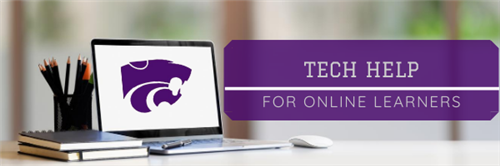
Need tech help fast? Submit a tech help request form here: angletonisd.net/techhelp
View tech how-to videos here.
-
Tech Troubleshooting: Try the following if you are are having trouble getting assignments to open or load:
-
Reboot your Chromebook. Did you know that Chromebooks should be rebooted every day to keep them working at peak performance?
-
Refresh the web page.
-
Make sure you don't have too many tabs open. This can bog down the Chromebook and make it run slower.
-
It may not be a Chromebook issue, but an internet speed issue. Check to see if your phone is also slow when trying to load the page. If it is, you may try again during non-peak hours.
-
-
How do I log on to my Chromebook?
-
Click here for a printer-friendly guide.
USERNAME:
{6digit ID#}@cats.angletonisd.net
PASSWORDS:
{last 4 digits of SS#}@Aisd
● Passwords are case sensitive. The “A” must be capital and the other letters must be lowercase.
● District Chromebooks have the “@cats.angletonisd.net” added as the default account domain.
-
How do I access Google Classroom?
-
Ways to Access Google Classroom
● Type classroom.google.com in your browser.
● Use the green icon at the bottom of your Chromebook.
● Go to angletonisd.net > Students & Families > Google Classroom
Access Your Classes
● You will automatically be added to the classes on your schedule.
● If you do not see your class, contact your teacher by email or use angletonisd.net/techhelp to access the student helpdesk.
-
How do I know if I'm marked present?
-
After logging in to Google Classroom, you must complete the attendance form or question under "Attendance Check" in every single class. Simply checking in to one or just a few classes a day will not meet the 90% attendance rule. Make sure you complete the attendance check for every class every day.
-
I thought I submitted my assignment and/or my attendance, but my teacher says I didn't. How could this be?
-
If you do not go back to Google Classroom and click the "Turn In" button, this can make it appear as if you did not complete the assignment. Even if you click Submit on a Google Form, it does not show up in Google Classroom until you click the "Turn In" button. Parents, please know that a student can turn in a blank assignment, and it will show that it is "turned in" on Google Classroom. If you see a zero for an assignment that is shown as turned in, please contact the teacher or look in Skyward for comments next to the grade. Teachers may put information in the comments that will clarify why a grade is a zero.

